10 Steps to Convert PSD Into HTML Using Bootstrap
Did you know that you can design a website or app from scratch on Photoshop instead of writing down the entire code? With the help of Bootstrap, you can convert these files into web pages. If you are looking for a guide to convert PSD into HTML using Bootstrap, then here is a step-by-step guide on how you can do it.
What is Bootstrap?
Bootstrap has become one of the most popular templates to develop your website. It has become a kind of a trend to develop the front end of a website using this framework. This is because it is super easy to use, free of cost, and provides excellent results.
The responsive design concept of Bootstrap has helped it gain popularity worldwide. When you are using it, repetitive actions are removed and you also get a consistent design across your website. With the help of Bootstrap, you can also develop a prototype design within a short period of time. It also helps to maintain consistency among developers which is beneficial while developing a website.
How to Convert PSD into HTML using Bootstrap?
You can do this by following these steps:
Step 1
The first step is to setup the folder structure. Make sure all the folders that you want to setup are empty. The files will be added in the later stages. Make sure that the index.html file is clear.
Step 2
Now, you have to download the files of Bootstrap in this process. After downloading the files, extract them to the CSS folder. Follow the same process for the JavaScript and font files.
Step 3
In this step, you have to add the tags of HTML. The index file will be resembled by this. For any further clarification on this, you can also visit the bootstrap official website.
Step 4
Now you have to choose how you are going to execute the template or the format. In the template design, you will find 7 sections also called containers. Each of them is different and contains suitable information like navigation, header, cards, why, info and more. Now copy and paste the code in the body tag and save. If you refresh your browser and nothing comes up, it means you did not include any of the content in the containers.
Step 5
Next, add the top piece of the webpage. This is basically the navigation. Include the CSS navigation to the main.css document.
Step 6
After adding the header, you now need to add the content to the header in this step. You can also add the background picture for the website here using CSS.
Step 7
In this step, you will see four similar cards besides many icons and content. Now utilizing the bootstrap matrix framework classes’ col-MD-3 col-sm6 plus you need to add them to the div cards.
Step 8
In this step, you need to rundown the segment comprising of the title plus after the two boxes.
Step 9
This step requires you to add the information part. It is less complex to the header part. You just need to add a single one line text and select what the background shading will be like.
Step 10
This is the last step of the process. In this part you just add the footer and the process is complete.


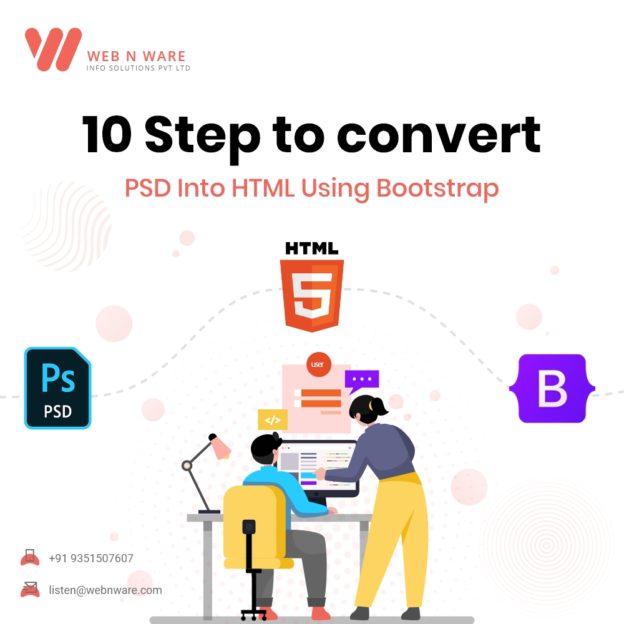

0 Comments