How to Take Backup of WordPress Blog Files Database Manually and Automatically?
Your blog site comprises of a lot of data other than the content present on your website. WordPress takes backup of all the images, pages, themes, plugins, JavaScript files, PHP files and static web pages. Thus, your database will have all the coding of the website, redirects and links along with the content of the web pages.
There are several ways of taking backup when you’re using WordPress. This is because it provides you with plenty of free and paid plugins that are only meant to take backup. Other than that, you always have the option of taking backup from cPanel, FTP server and other hosting platform software.
Let’s take a look at all of them:
cPanel
This software is accessible through your hosting platform’s dashboard. It helps you take manual backup of your WordPress site’s files. Here’s what you need to do once you open it:
- Go to File Manager.
- From the left column, look for the folder public_html and then go to the folder which bears your website name.
- Click on “Select All” from the right panel to select all the WordPress files and folders.
- Right click on public_html and select “Compress”.
- Select the compression type as “Zip Archive”.
- Once you get the zip file, right click on it and download it to your computer.
FTP Server
If you don’t have cPanel access provided by your hosting platform, you can use any FTP client software. The most user-friendly one is FileZilla. Here’s how it works:
- Enter your website credentials to log in and connect to your server.
- On the bottom right panel under Remote site, you’ll find the folder public_html.
- Select that folder and then right click on your website folder and select Download.
- You’ll now find a manual backup under the local site panel ready.
WordPress Plugins
The above software help you take manual backup of your WordPress blog files. However, if you want automated backup, then the best option is to use a plugin meant for the same. The most popular choice here is UpdraftPlus, which has more than 14 million users so far. Here’s how it works:
- From the left panel of your WordPress dashboard, select Plugins and go to Add New.
- Type UpdraftPlus on the search bar and click on Install Now.
- Now, go to Settings from the main menu on the left and select UpdraftPlus Backups.
From here, you can take a manual backup or setup automated backup of your files. To take manual backup, you just click on the Backup Now button. On the other hand, here’s how you schedule automated backup:
- Go to Settings.
- You can choose any option other than manual for file backup schedule and database backup schedule.
- Save changes and scroll down to the Remote Storage location options.
- The option you select here becomes the default remote location where all your automated and manual backups get stored.
Which Option Should You Go For?
Let’s face it – you won’t have time to take backups every now and then, which is why you can’t be dependent on manual backups. However, you still do need that option open. So, ideally, any WordPress user should use a plugin that allows automated as well as manual backup of your files.
Also, Read:-
4 EASY WAYS TO INSTALL A PLUGIN ON WORDPRESS


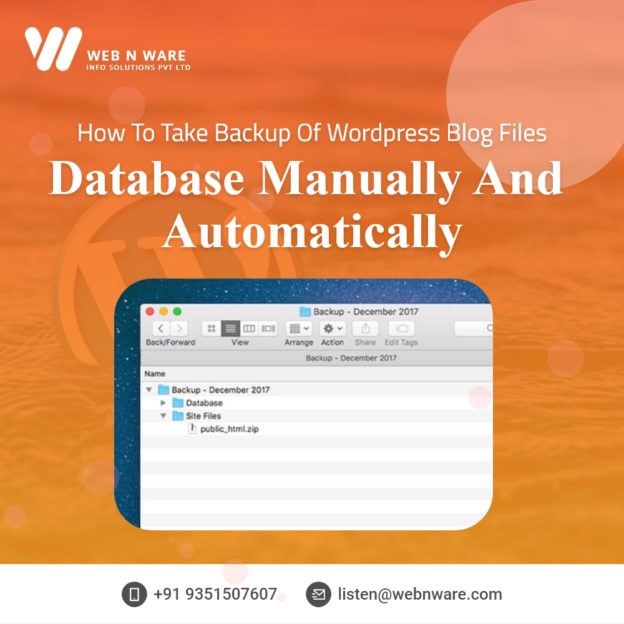

0 Comments