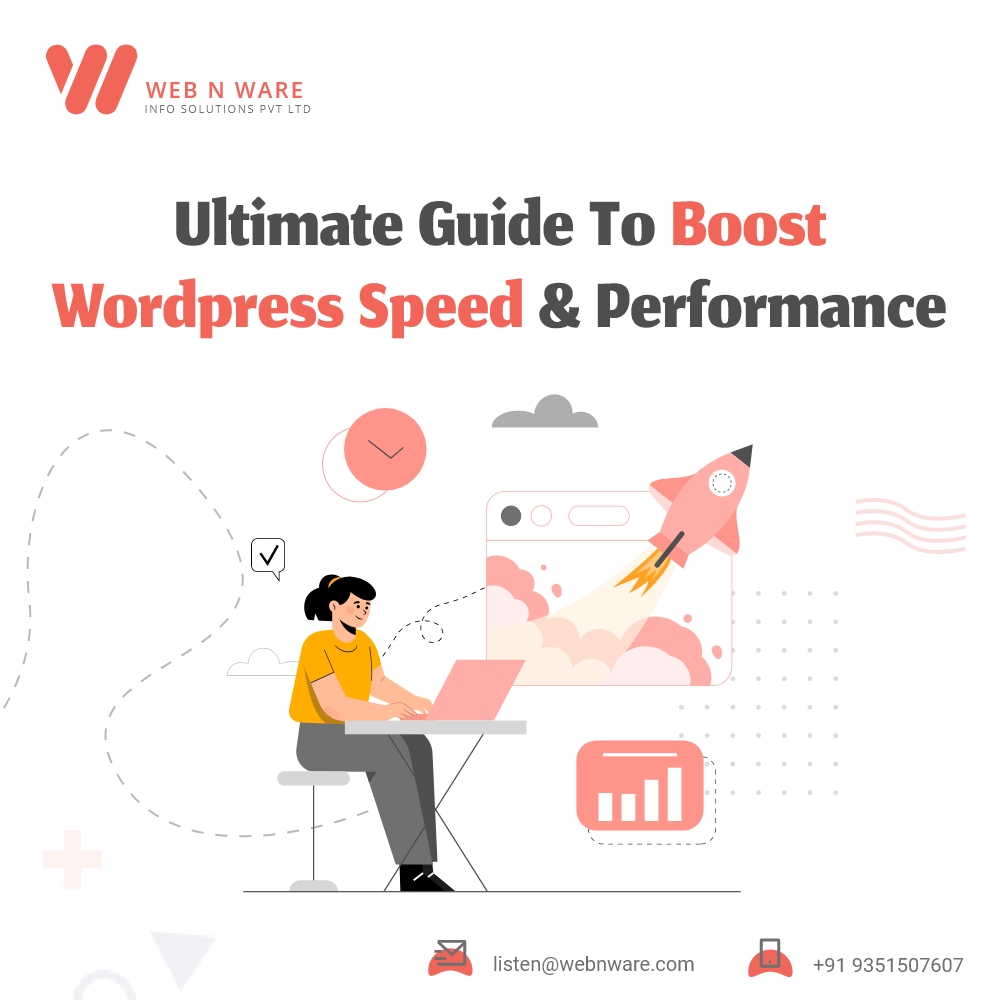
August
19 2021
The Ultimate Guide to Boost WordPress Speed & Performance
By WNW SEO | 0 CommentsWordPress can become slow many times which can affect user experience drastically. This can lead to loss of business due to bad user experience. In this article, I am going to tell you about some WordPress speed optimization techniques that can help you with these issues.
Why Is WordPress Speed Optimization So Important?
When it comes to online surfing, speed is one of the most important factors. According to a survey recently, 40% of the people reported they would stop using a site if it took more than 3 seconds to load. Also, sites with load time of less than 3 seconds saw conversion rates that were 3 times higher. Many people use their smart phones to surf the web and it is more important to have a faster working website for mobile phones. A faster working website also ranks higher on search engines resulting in more traffic on the site. By optimizing the speed of your WordPress site, you can ensure that it loads within 2-3 seconds for any user.How To boost your WordPress?
 Now, that you know why speed is important let’s look at how you can achieve it. Here are some WordPress speed optimization ideas to boost your speed and performance:
Now, that you know why speed is important let’s look at how you can achieve it. Here are some WordPress speed optimization ideas to boost your speed and performance:
1. Image Optimizations
Using images makes the content look good on your site. It helps to improve engagement and drive traffic. However, images can be one of the biggest reasons why the loading time for your site is long. Using non-optimized images for your site results in slower loading of the sites. You should use photo editing software to optimize your images for the web. The image file format and the compression can help decrease loading times.2. Theme Selection
While designing your website, you need to select a theme for it. There are many themes available for you to choose from. However, there are some themes that are poorly coded which leads to longer load times and performance of the site is affected. So, it is better to go for a simple theme than go for a complex one with complex layout and animations or any unwanted features.3. Plugins
The plugins you choose can also affect your website performance. It can cause too much bloat on the website. Here are some plugins you can use for the best performance on your website:- WPForms: This is the fastest and most user-friendly plugin for WordPress. It is also well suited for beginners.
- All in One SEO: It helps your site get better SEO ranking without compromising your performance.
- MonsterInsights: This is the best Google Analytics plugin for your website and maintain the load times also.
- SeedProd: This drag and drop plugin helps you build fast landing pages.
4. Reducing Page Size
If you are doing a long blog post, you should consider splitting that blog into more pages. Although readers prefer to read long blogs, it can affect your website speeds. A long blog with many images can affect your performance. WordPress has a built-in option where you can split your pages.5. Use Latest PHP
Sites in WordPress are written in the PHP programming language. This runs on the hosting server as it is a server-side language. So, there could be a possibility that the server you are using has an older PHP version. The newer PHP 7 version is two times faster than the older one. MORE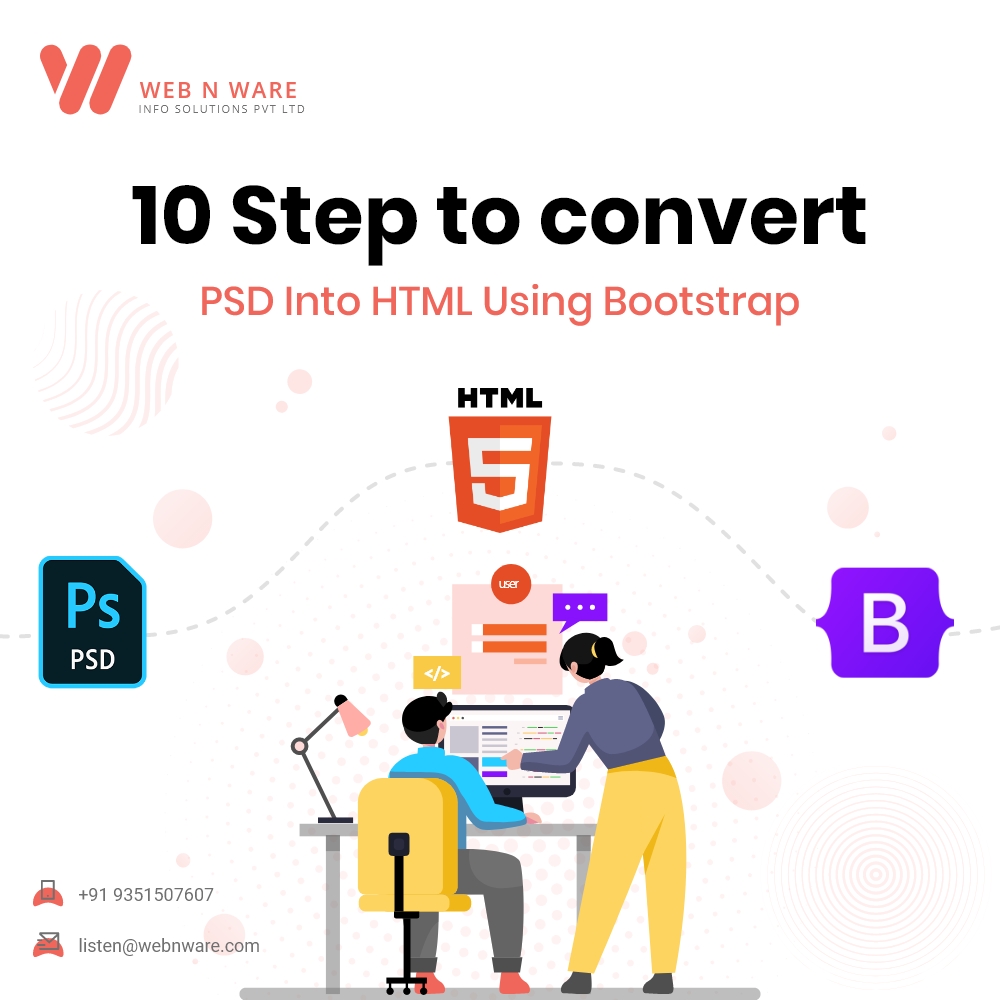
August
17 2021
10 Steps to Convert PSD Into HTML Using Bootstrap
By WNW SEO | 0 CommentsDid you know that you can design a website or app from scratch on Photoshop instead of writing down the entire code? With the help of Bootstrap, you can convert these files into web pages. If you are looking for a guide to convert PSD into HTML using Bootstrap, then here is a step-by-step guide on how you can do it.


